Want to set product-specific affiliate commissions in WordPress?
Many online businesses face the challenge of incentivizing affiliates effectively while maintaining profitability. By offering the same commission rates for all products, you may be missing out on the opportunity to optimize your affiliate program’s performance and drive more sales.
But, the challenge lies in finding the right balance between offering enticing commissions and protecting your bottom line.
In this guide, we’ll show you how to set product-specific affiliate commissions in WordPress to maximize your affiliate revenue.
Why Set Product-Specific Affiliate Commissions?

Affiliate commissions aren’t always as simple as setting a global rate and forgetting about it – they’re a work in progress, something you can constantly tweak.
Your commissions need to work for your affiliates (bloggers, influencers, SEO experts, and more), but they also need to work for you, the retailer. You’ve got to be able to make good margins, even after you’ve factored in the affiliate payouts.
This is where product-specific affiliate commissions are so useful.
Tailoring commission rates based on each product’s profitability allows you to incentivize affiliates to focus on promoting your high-margin items.
This strategic approach not only maximizes your revenue potential but also ensures that your affiliates are motivated to drive sales for the products that matter most to your bottom line.
For instance, you might have a product with a small margin that makes a lot of sales. The chances are you don’t want to offer a 30% commission on this product because it’s just not viable.
On the other hand, you might have a top-of-the-line product where you make a big margin but aren’t making many sales. This would be a perfect product to move away from the flat rate commission and offer a greater reward for top affiliates.
To do this, you need the ability to set higher and lower commission rates based on the type of product you’re selling, and this is where product-specific affiliate commissions come in.
We’re going to show you how to set product-specific affiliate commissions in WordPress.
Additionally, we’ll also show you how to set unique commission rates for specific products on a per-affiliate basis
How to Set Product-Specific Affiliate Commissions
It couldn’t be easier to set product-specific affiliate commissions in WordPress, and we will show you exactly how to do it.
Read on to find out how to set different commissions for specific products in minutes.
Step 1: Install AffiliateWP
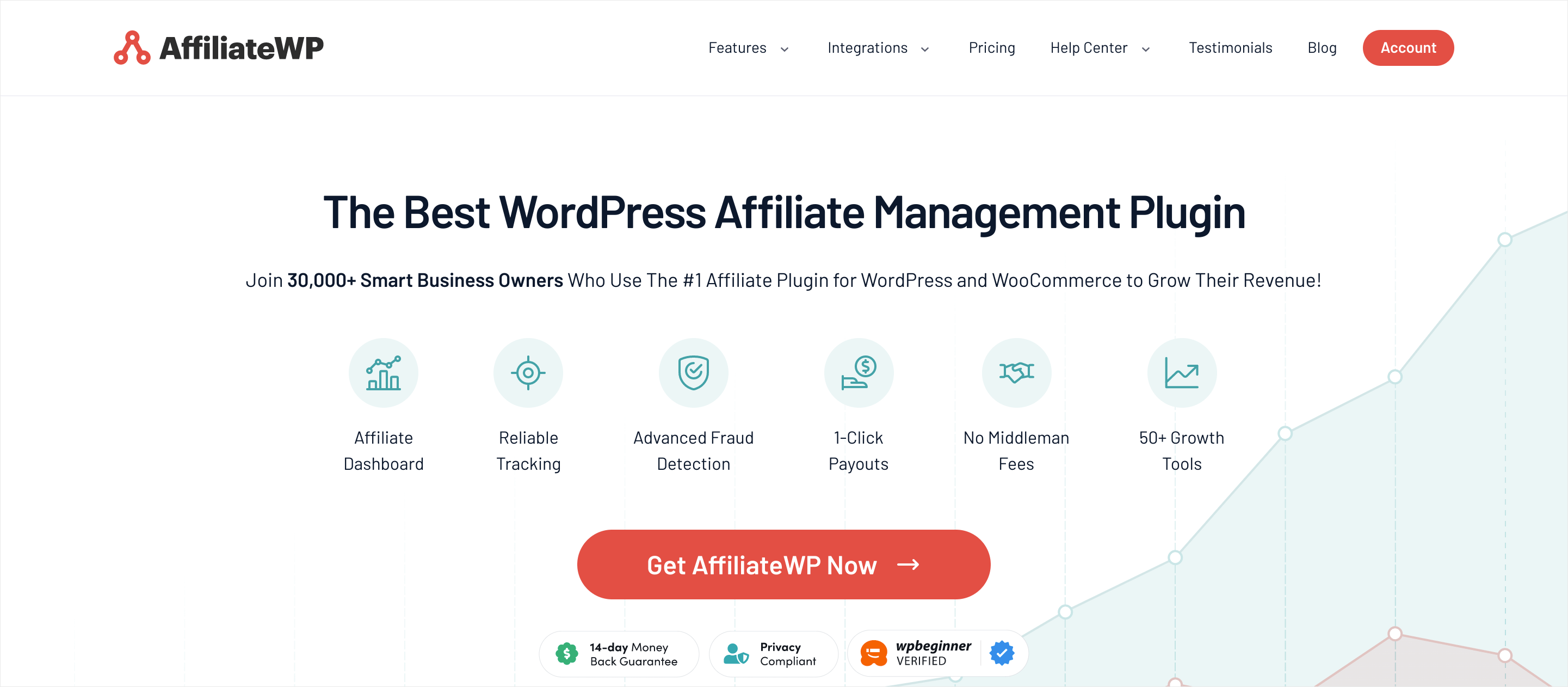
AffiliateWP is the best affiliate software for WordPress.
It makes it incredibly simple to set up your affiliate program (even for complete beginners) and manage your commission structure.
Go to the pricing page and choose the plan that best fits your needs.
Once you’ve installed the plugin (follow this handy tutorial if you need help), you can open the setup wizard from the Settings page and sync your products.
No technical knowledge or coding skills are needed, and the wizard will walk you through every step of the setup. The best part is you can sync your products, courses, and forms in just a single click, and your affiliate program will be ready to go in under 10 minutes.
You’ll be asked to set a global commission rate during this step, but don’t worry, we will show you how to edit this on a per-product basis in the next step.
Step 2: Set Product-Specific Commission Rates
AffiliateWP offers one-click integrations with many of your favorite WordPress plugins (e-commerce, LMS, membership software, forms, and more), but for this example, we will use WooCommerce.
Check out our handy documentation to find out how to set product-specific rates for your chosen integration.
Setting product-specific affiliate commission rates couldn’t be easier in WooCommerce.
Simply click on Products in the left-hand sidebar of your WordPress dashboard and choose the product you want to edit.
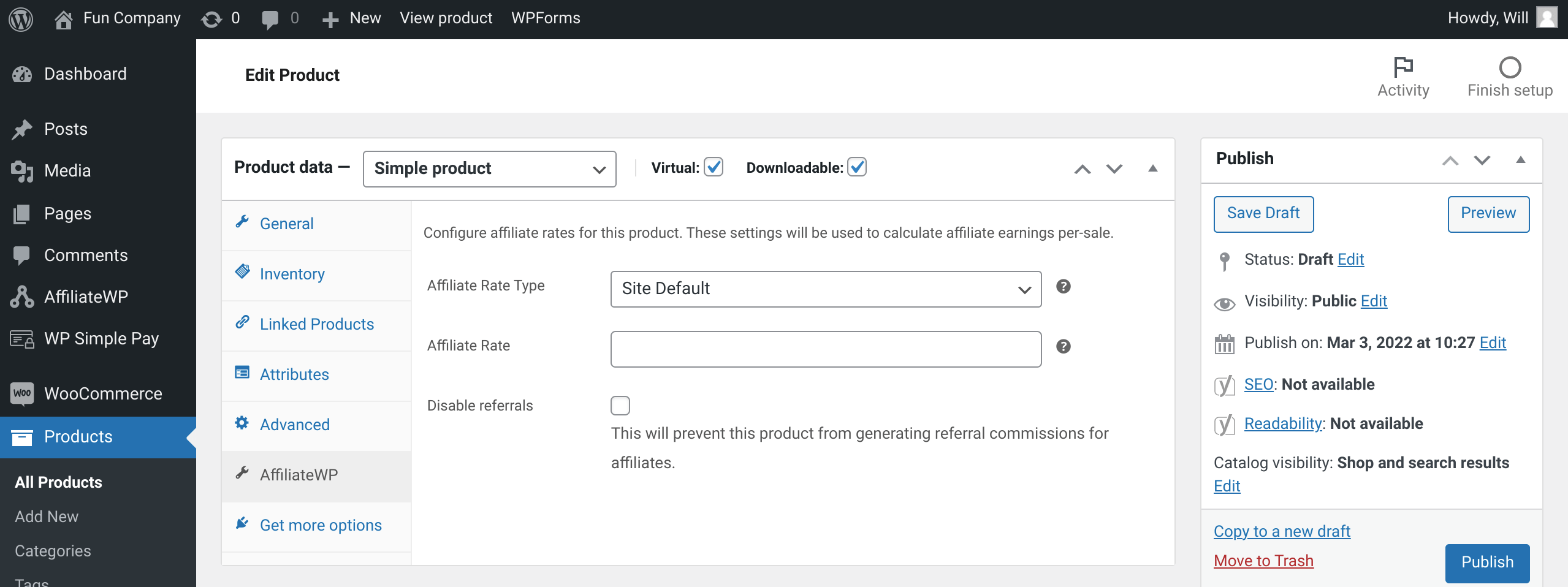
Once you’ve integrated AffiliateWP with WooCommerce, you’ll see an AffiliateWP tab in the Product Data box. Click on the AffiliateWP tab and you’ll see options to:
- Edit the affiliate rate type
- Edit the affiliate rate
- Disable referrals
Choose the rate type (percentage or flat rate) you’d like to use for this product and set your commission.
That’s it; you’ve now set up different commissions for all your products on an affiliate level. AffiliateWP will now work in the background to assign attribution to the correct affiliate and ensure they get paid the correct amount.
Step 3: Set Product-Specific Rates for Individual Affiliates
You can take product-specific affiliate commission rates a step further with AffiliateWP.
Rather than simply setting a commission rate for each product, you can also adjust them for individual affiliates using the Affiliate Product Rates addon.
Go to AffiliateWP » Addons and use the toggle button to install and activate the Affiliate Product Rates addon.

Once you’ve activated the Affiliate Product Rates addon, navigate to your Affiliates page and click on the name of the affiliate whose commissions you want to adjust.
Scroll down until you see the Product Rates box. Here, you will be able to enter product-specific commission rates for that affiliate.
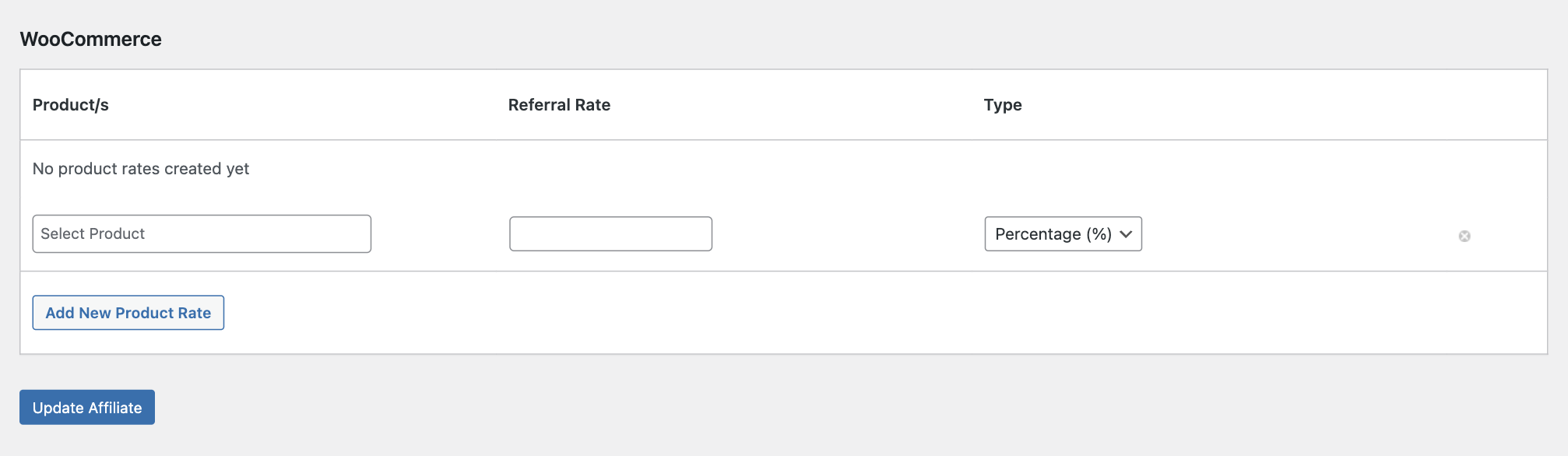
Start typing the product you want to edit into the Select Product box and select it from the dropdown list. You’ll then be able to set higher commission rates for individual affiliates based on the products they sell.
Note: Affiliate Product Rates is only compatible with WooCommerce and Easy Digital Downloads.
Next, Use AffiliateWP’s Best Growth Tools
Once you’ve set up your product-specific affiliate commissions, you want to make it as easy as possible for your affiliate partners to make referrals.
For AffiliateWP’s Professional plan customers, there are many innovative ways to do this.
With these conversion-focused tools, you’re going to help turn visits into sales, keeping your affiliates and influencers happy and boosting your return on investment:
- Vanity Coupon Codes: Enable affiliates to create their own branded coupon codes to stand out in digital marketing campaigns like social media and email marketing.
- Affiliate Link Discounts: Affiliate Link Discounts seamlessly connect affiliate promotions with instant customer rewards. By automatically applying discounts to customers’ carts when they click on an affiliate’s referral link, you can significantly increase conversions and sales.
- Affiliate Portal: Upgrades the affiliate dashboard to make tracking performance and optimizing affiliate marketing campaigns even easier.
- Recurring Referrals: Recurring Commission is another type of commission where affiliates get a payout every time a customer renews a subscription. This incentivizes affiliates to increase the customer’s lifetime value.
- Multi-Tier Commissions: With up to 5 tiers of rewards, Multi-Tier Commissions motivate affiliates to build their own sales teams. This MLM-style structure enables you to sit back and watch your revenue grow as your affiliate army does the heavy lifting.
But that’s not it, there are more awesome features that can make a significant difference to your conversion rate and help you grow your affiliate marketing strategy more quickly.
Quickly Set Up Product-Specific Affiliate Commission Rates
With AffiliateWP, you own your own program (rather than an affiliate network owning your data), so you have complete flexibility over your commission rates.
This helps you to attract new affiliates, and means you can afford to offer rewards that are much higher than the average affiliate commission rates.
It’s extremely easy to set product-specific affiliate commission rates and even do it on a per-affiliate basis, but there’s even more you can do to inspire your affiliates:
- How to Build an Optimized Affiliate Dashboard for Your Affiliate Marketing Program
- How to Use Social Proof to Increase Your Conversions (7 Ways)
- What is Pay Per Lead? (Ultimate Guide to PPL)
- How to Pay Affiliates in WordPress (The Easy Way)
Now there’s only one thing left to do.
Get AffiliateWP today and unlock the full potential of your business.
Disclosure: Our content is reader-supported. This means if you click on some of our links, then we may earn a commission. We only recommend products that we believe will add value to our readers.

.jpeg)
.jpg)





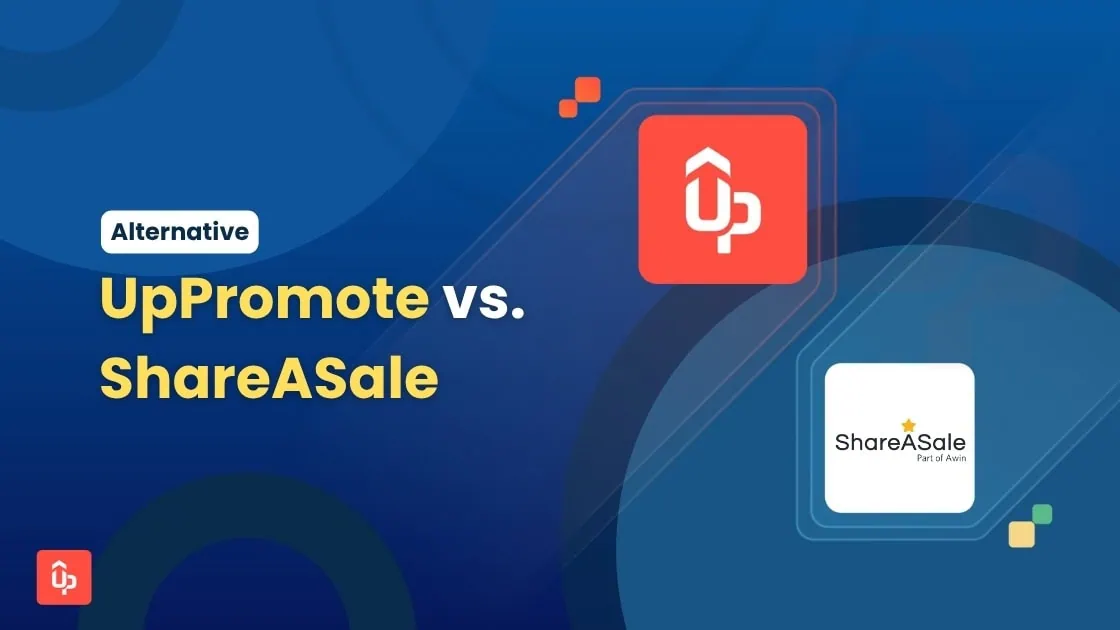
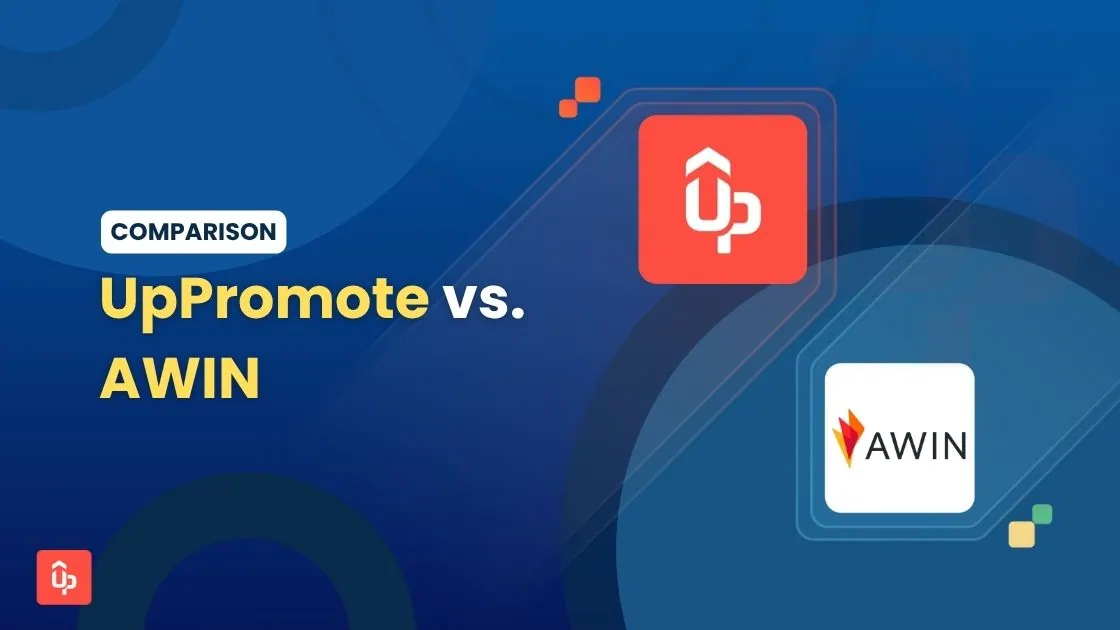

![9+ Best Shopify Affiliate Apps for Scaling Your Business [2025]](https://static.uppromote.com/wp-content/uploads/2025/02/Best-Shopify-Affiliate-App-in-2023-1-1.webp)


.png)

.png)
.jpeg)
.png)




 English (US)
English (US)